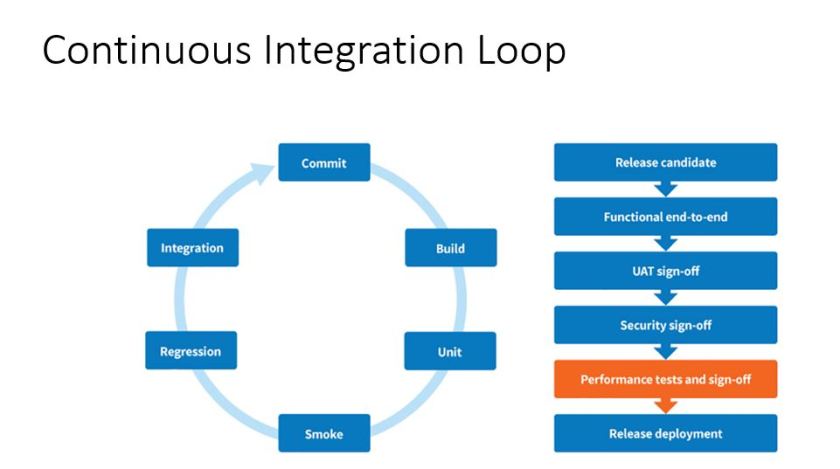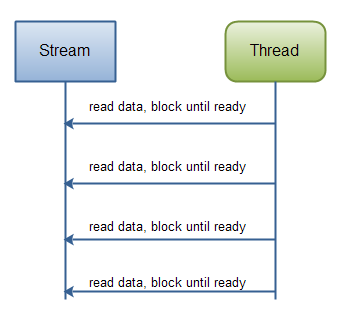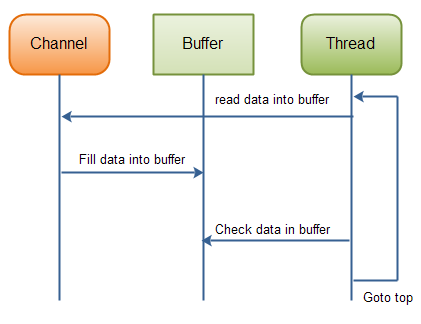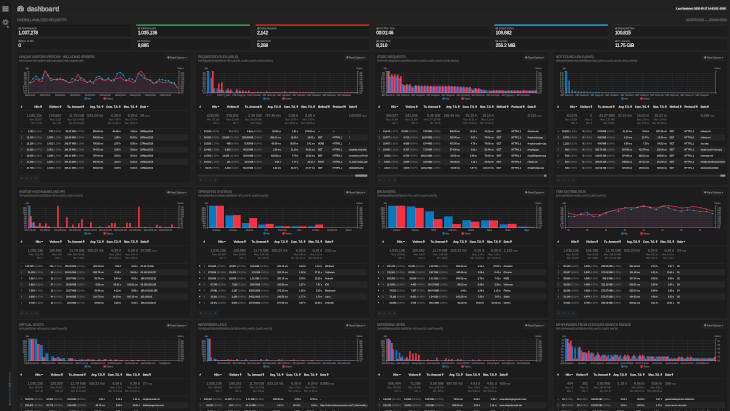What is the most commonly perceived skill set of a performance tester? Most of the times, it is mistakenly considered synonymous to having the knowledge on a performance testing tool, like HP LoadRunner, rational performance tester or any other industry standard tool. Most of the testers also carry this perception, thus tend to get bored with their work, considering that they’ve already mastered the tool and not learnt anything beyond “the tool”.
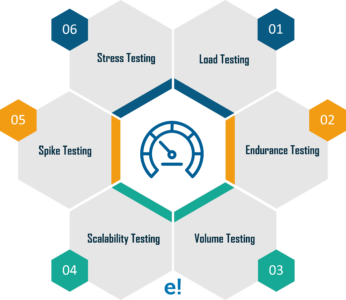
However, in reality, the knowledge of one performance testing tool, accounts for approximately only one-third of total expected skill sets of a performance tester. Why is building the needed skill set so critical for a performance testing team?Consider the following scenario –In line with the belief that the skill set of a performance tester is limited to the knowledge of a “single performance test tool”, a project manager for a performance testing project hires people in his team who have been successful at functional automation using industry standard tools.
All the testers put in a lot of effort, learning the performance testing tool and working relentlessly on the project for six months. However, a lot of defects are uncovered in UAT, which were missed during system testing.What could have gone wrong in this scenario? It was obviously not the lack of effort in “functional automation” by testers, but because there was a lack of the “bigger picture vision” or the “macro- vision”, needed for a successful performance test.One can become competent in the usage of a testing tool in a few months. However, becoming completely proficient in performance testing takes a couple of years. That is why it becomes very important to have the right career model in place for a performance tester.

Performance testing professionals need to be made aware of other aspects of performance testing other than only learning and using a tool. These other aspects would include awareness and knowledge on the performance requirement gathering, performance test strategizing, capacity planning, work load modeling and performance engineering activities. They should be able to see a career path in performance engineering or performance consulting after performance testing.